How to improve your online reading?
Most people don’t care about readability of an online article, few of us however, do. No matter how good the content is, if the website (and hence the article) is littered with inline ads, bad formatting, or even gaudy typography - I prefer not to read it as is.
Here are some tips to get around such websites, and have a great reading experience. I have divided my suggestions in multiple levels, with Level 0 being reading an article as-is.
Level 1: Use adblocker
At a minimum use an adblocker wherever you can! It not only provides a better reading experience by blocking ads, but also saves network bandwidth and improves your security by blocking malicious websites.
On a laptop or desktop computer, use adblocker in every browser you have. Additionally, you should use some privacy preserving plugins like Ghostery. I recommend researching some fast, private adblockers and choosing what works best for you.
On mobile-iOS, you can use adblockers for Safari browser as custom plugins.
On mobile-Android, Google is notorious for not allowing ad block plugins in Chrome (why would they, it directly conflicts with their ad empire after all). You still have a couple of options:
- Use non-google browsers like Firefox/Samsung Internet which allow you to add custom ad blockers.
Following options will provide ad blocking not just in web browsers, but also in most apps.
- Use an adblocker that creates a local VPN.
- Use a VPN service that provides network level adblock protection like Surfshark, TunnelBear or NordVPN.
- Use DNS level ad blocking, like from NextDNS.
- For advanced users, build a network level ad blocker like Pi-hole.
I use NextDNS, and on an average it is consistently blocking 13-14% of ads/trackers on my network.

For an up to date list of tools and browser plugins I use, you can see this: New Mac Setup - Docs
Level 2: Level 1 + Reader Mode
Every major browser supports reader mode which strips away all formatting and presents an article in a consistent, clear interface. On one end, Safari’s reader mode is the best IME, on the other end, Chrome makes it unnecessarily difficult to find but there is one.
To enable Chrome’s hidden reader mode: Visit chrome://flags/#enable-reader-mode in a new tab and Enable it. Or simply search and use any reader mode chrome extension.
Level 3: Level 2 + Use Read Later services
Next level is using Read Later services like Instapaper or Pocket. Both provide easy ways to add articles directly from your browsers, a clean beautiful interface and a slew of features like highlighting, offline reading, local copy, etc. on their premium tier. I recommend Instapaper over Pocket for its privacy and focus on reading (versus social/sharing aspects of Pocket).
Level 4: Level 3 + RSS Readers
RSS readers provide an automatic way to keep up with latest content from your favorite sources or authors, and read it via an RSS reader app in a clean interface. If you’re new, I suggest starting with a free app like Feedly. I use Feedbin (subscription based) and a couple of RSS readers (Unread, NetNewsWire).
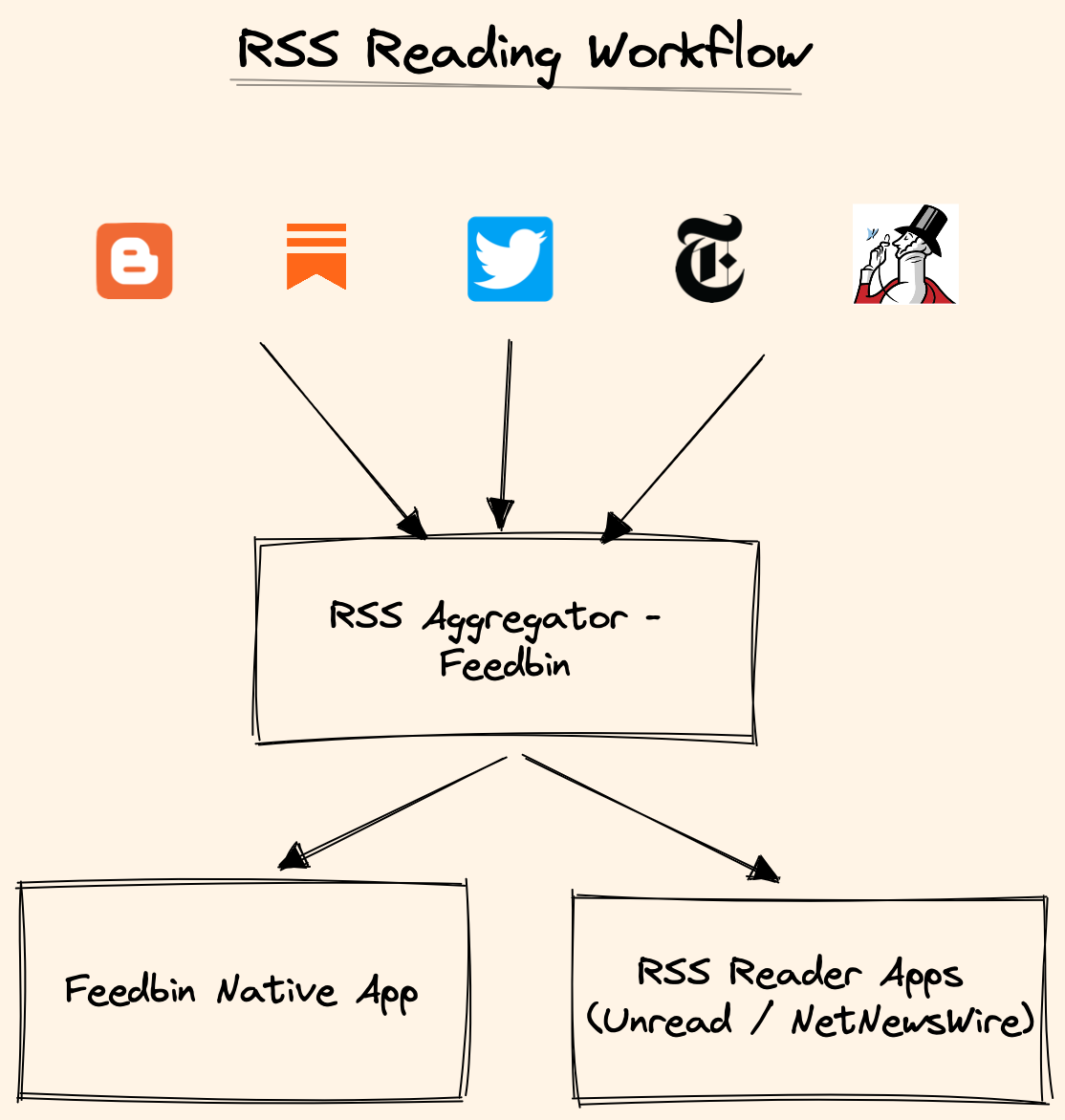
I hope these workflows improve your reading experience as much as they have improved mine. Happy reading!